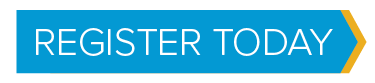When it comes to sidebars, you have many options. However, there are a few rules we'd like you to follow when prioritzing your sidebar content. Please read the below and the approved examples in this page's sidebar.
Registration and other calls to action (CTAs)
If you're creating a page about a specific program where you're asking the user to perform a specific ation (register, watch/listen, apply, sign up, etc), a call to action (CTA) should be your first item in your sidebar. (See an example at the top of this page's sidebar).
Your call to action will always go in the "Button Content" section. When you put a link in this section and style it with Button Link style, the button will turn green, our default CTA color. In any other section, the button will be blue.
Reports

Landscape images should have a max width of 400px.
For any pages or articles about reports, a link to download the report is likely your first priority. You can see this example in the second slot on the right sidebar. Notice the button to download is blue, because it's not in the top "Button Section." Include the PDF notation in the button text.
House ads
Up next are house ads. If you don't have a call to action or report to place at the top, consider a house ad. You can see an example of our HENA house ad on the right, above "More on XX Topic." These are kept in the house ads folder in our image library. Every house ad must be linked appropriately—it cannot simply be a stand-alone picture. Other than HENA, we recommend house ads for Annual Meeting or REHE, and there may be others in future.
Related content
More on XX Topic
These sections are simply a list of links. These links will be any pdfs or pages important to the story. You won't always have these, but it's good to show them off in the sidebar when you do. Change the word "Topic" in the heading to the actual topic of the content. Include the PDF notation.
In the News
"In the News" features links to external sources on the same topic. Again, you won't always want to aggregate these, but it's a good option to consider when you're talking about a particularly important topic.
More formatting options
This site still has a maroon box option, which you can find in the ACE Web Parts menu. We also have a white box option as well, for those who might want to keep the content separate, but not too different from the rest. You can find those under ACE web parts as "Maroon Notepad Tile" and "White Notepad Tile." They act just like a standard content section with one difference: the title you put in the web part settings is what will appear as the header. Or you can opt to select "none" as your chrome type, and the header will disappear.